|
|
||||||
|
||||||
|
Applying checksum file for SFV Ninja Download distribution package of the program. Unpack that into a folder. Download any of the checksum files from the page of the package. (Click on images for real size.) |
|
|||||
Open SFV Ninja. 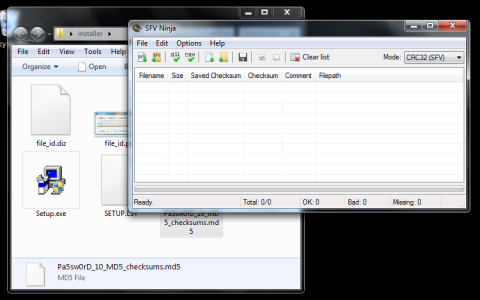 |
||||||
Click on File menu, Load checksum file command, and select the checksum file. The files which are included in the checksum file will be listed immediately. If the table remains empty, something was done wrong. The checksum file has to be placed and selected in the folder of the unpacked installer files. 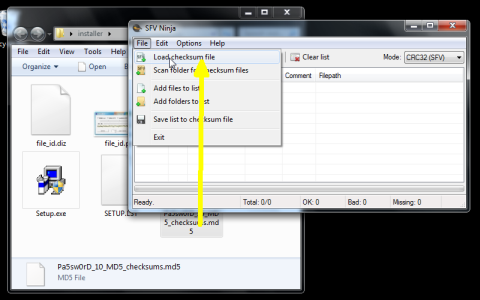 |
||||||
Set the type of the file (SFV or MD5) in Mode list, above right. Then click on All button on tool bar. 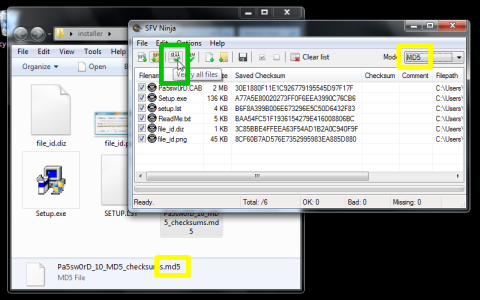 |
||||||
|
|
||||||
|
Applying checksum file for Total Commander Download distribution package of the program. Unpack that into a folder. Download any of the checksum files from the page of the package. (Click on images for real size.) |
||||||
Move the cursor or click to that file. 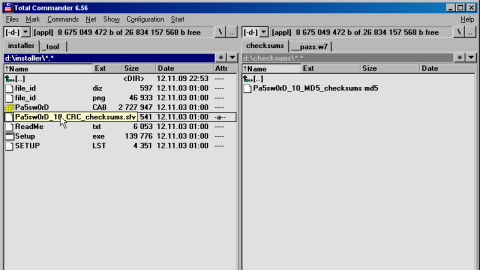 |
||||||
Select the File menu, Verify CRC Checksums command. Also do this if the checksum file is the MD5 type. 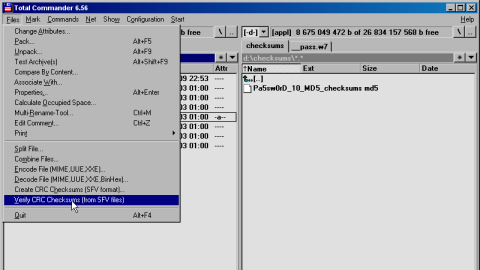 |
||||||
|
|
||||||